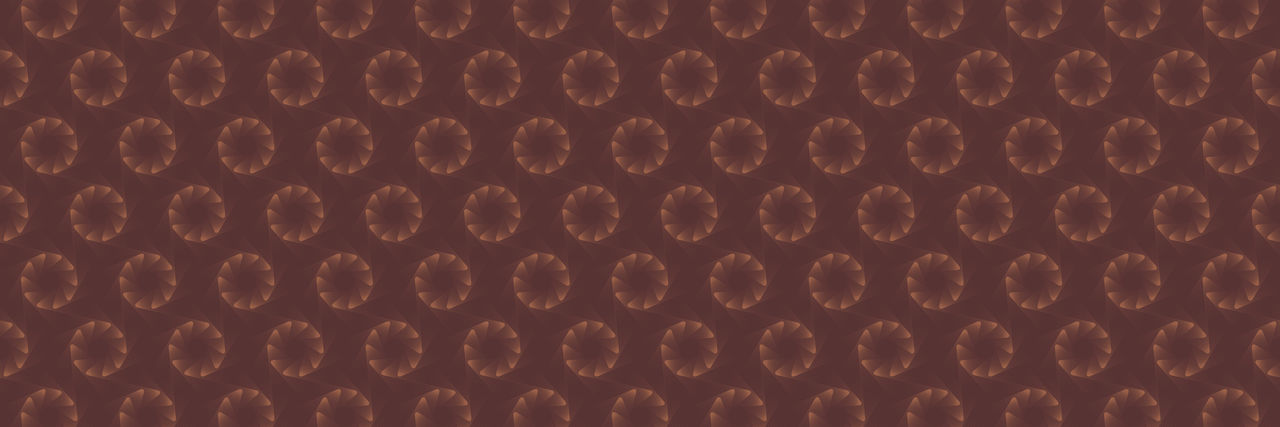Making payments to your account: You can find details on how to make payments to your account here. Your new BPAY reference number is in your MyCard statement, but payments using your previous BPAY details will still be applied to your account.
Getting copies of your statements: You can download statements from November 2023 onward via the MyCard app or MyCard Online. For earlier statements, you can request them through chat with us in MyCard Online. Only the accountholder can view or request statements.
Accessing MyCard Online: refer to our FAQs on how to retrieve your MyCard user ID and log in for the first time.
Steps to retrieve your MyCard user ID
MyCard User ID would have been sent to you via email upon successful application. If you have forgotten it, follow these steps to retrieve your MyCard user ID via the MyCard App or MyCard Online.
- MyCard App
- MyCard Online
Instructions for MyCard App
- Open the MyCard App
- Tap Log in
- Tap Forgot your user ID
- Follow the prompts to retrieve your MyCard user ID
Instructions for MyCard Online
- Open MyCard Online on your web browser
- Select Forgot your user ID
- Follow the prompts to retrieve your MyCard user ID
Steps to change or reset your password
Your account password would have been set up at the time of your application. If you’ve forgotten it or want to change your password, you can follow these steps via the MyCard App or MyCard Online.
Please note: You will need your mobile phone handy to complete the process. If you are retrieving your MyCard user ID you will also need your credit card.
Steps to change your password
- MyCard App
- MyCard Online
Instructions for The MyCard App
- Log in to the MyCard App
- Tap More
- Tap Log in and security
- Tap Change password
- Follow the prompts to reset your password
Instructions for MyCard Online
- Log in to MyCard Online
- Select the profile icon (on the top left)
- Select Login and security under Profile settings
- Select Change password
- Follow the prompts to change your password
Steps to reset your password
- MyCard App
- MyCard Online
Instructions for The MyCard App
Please note: the following steps to reset your password only apply to customers who haven’t logged into the MyCard App yet.
- Open the MyCard App
- Tap Log in to the MyCard App.
- Tap Forgot your password?
- Follow the prompts to reset your password.
Instructions for MyCard Online
- Go to MyCard Online.
- Select Forgot your password?
- Follow the prompts to reset your password.
Set up a passcode for the MyCard App
The passcode is a simple alternative to using a password. To set/change your passcode using the MyCard App simply:
- Log in to the MyCard App
- Tap More
- Tap Log in & Security
- Change your passcode.
Log in to the MyCard App using biometrics
You can also log in to the MyCard App using biometrics. To set up, simply follow these steps:
- Log in to the MyCard App
- Tap More
- Tap Log in & Security
- Tap Biometrics
- Once you have set up biometrics, this function will be enabled ongoing
Don’t have the MyCard App?
Download the MyCard App today for a more convenient banking experience.
Other helpful guides
Explore these other helpful topics that might interest you.